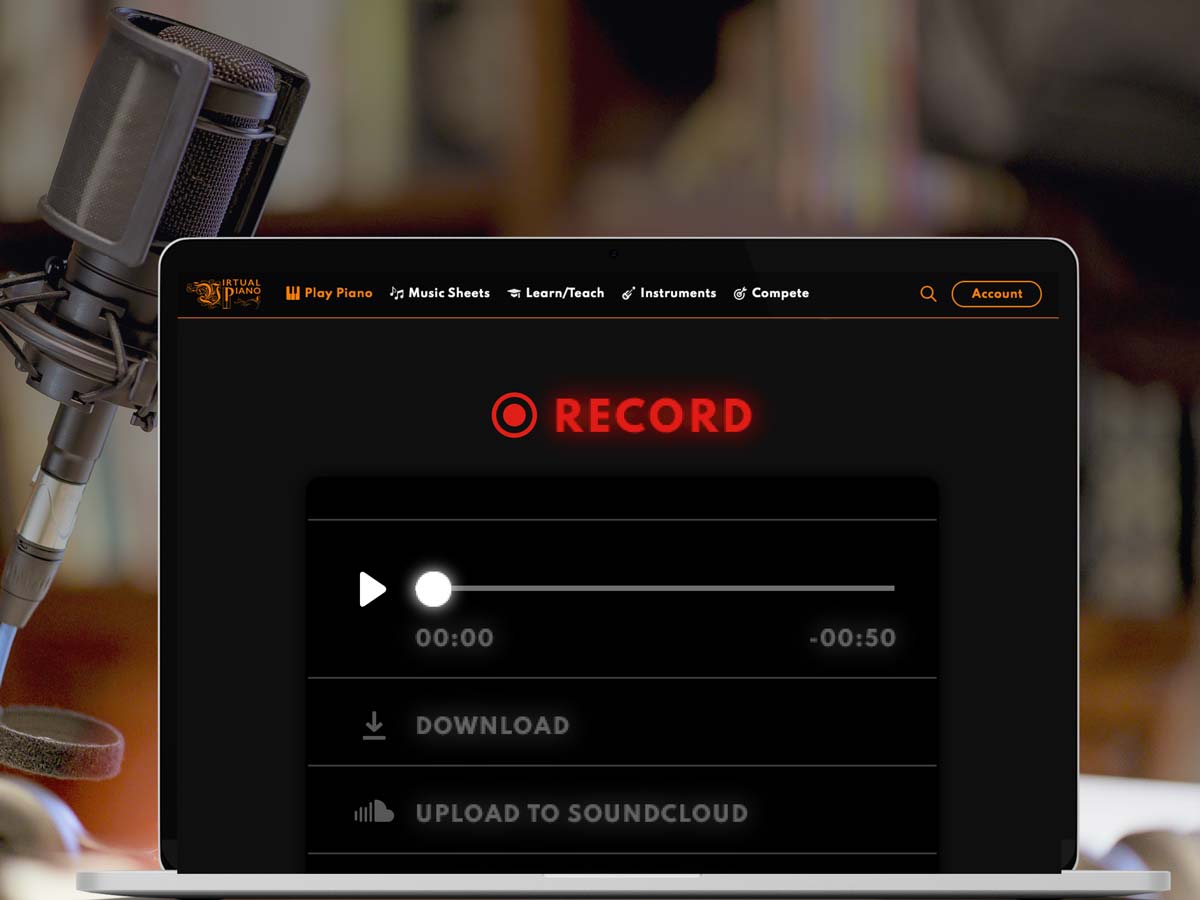Wondering how to record Virtual Piano? It's as easy as 1, 2, 3. You will find the record feature clearly indicated on the piano homepage. You don't need to do any special set up or download anything, it's already built-in. The record feature is so clever that it doesn't record any other sound other than the notes played on Virtual Piano. So that means you don't even need to be somewhere quiet. The sound you record won't include the sound of the keys clicking or any other background noise, allowing you to easily record and download your MP3 file. Follow the steps below to make your recording.
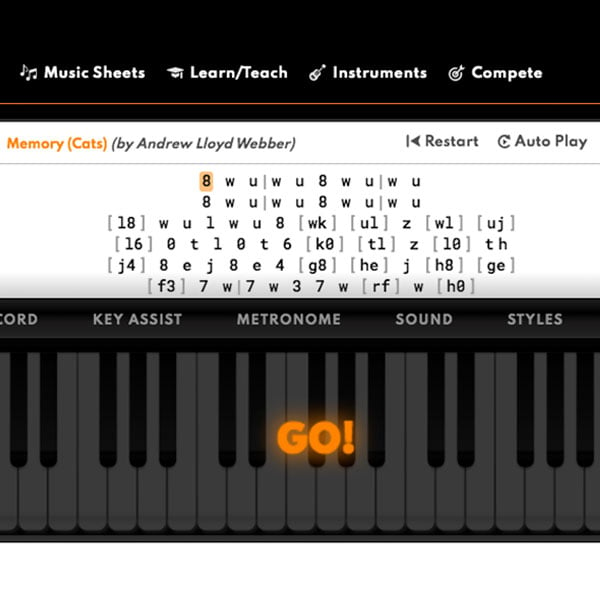
How To Record Virtual Piano
- Make sure you have your music sheet ready to play. Click the "Record" button on the top left of the piano and press the "Record Audio" button to start the countdown timer.
- An orange countdown 3, 2, 1 Go! will show in the middle of the screen. As soon as Go! Has displayed, the recording has begun. When you have finished recording, press "Stop" to end the recording. If you are a free user, your recording will automatically end after 30 seconds.
- To hear your recording, press the white play button in the "Record" menu. When you are satisfied with your recording, press the "Download Audio" button to download the MP3 file to your device. If you want to re-record your sound, just press "Record Audio" again, and the sound file will record over the top of your last recording.
All users can record up to 30 seconds of sound and download their file for free. Virtual Piano Plus members can record up to 5 minutes of sound.
How to record Virtual Piano for longer than 30 seconds?
If you want to record for longer than 30 seconds, you need to be a Virtual Piano Plus member. Virtual Piano Plus users can record a sound file up to 5 minutes in length. Plus Membership is $58 USD per year and comes with a range of additional features. Discover the full benefits of Virtual Piano Plus.
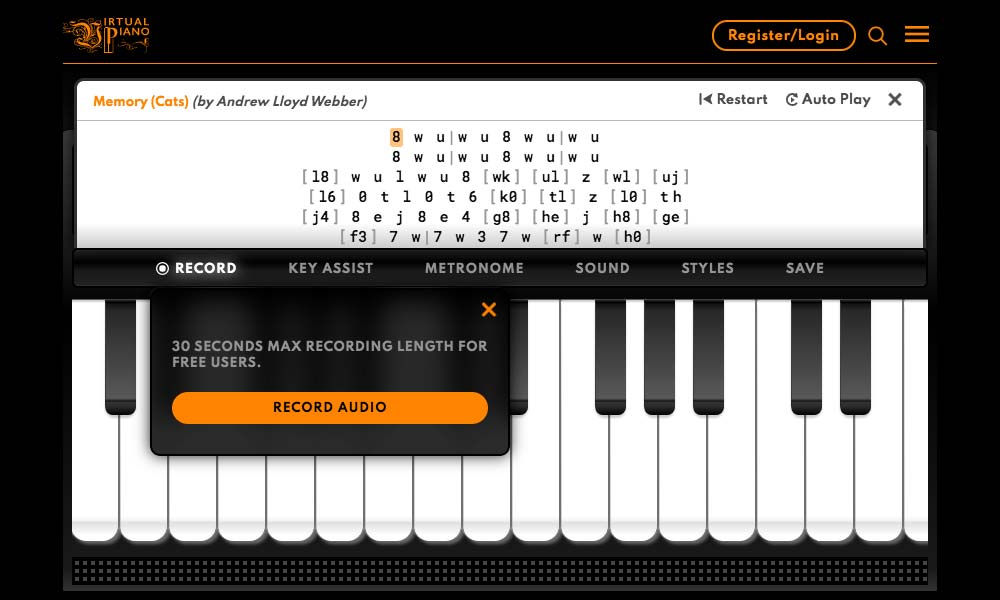
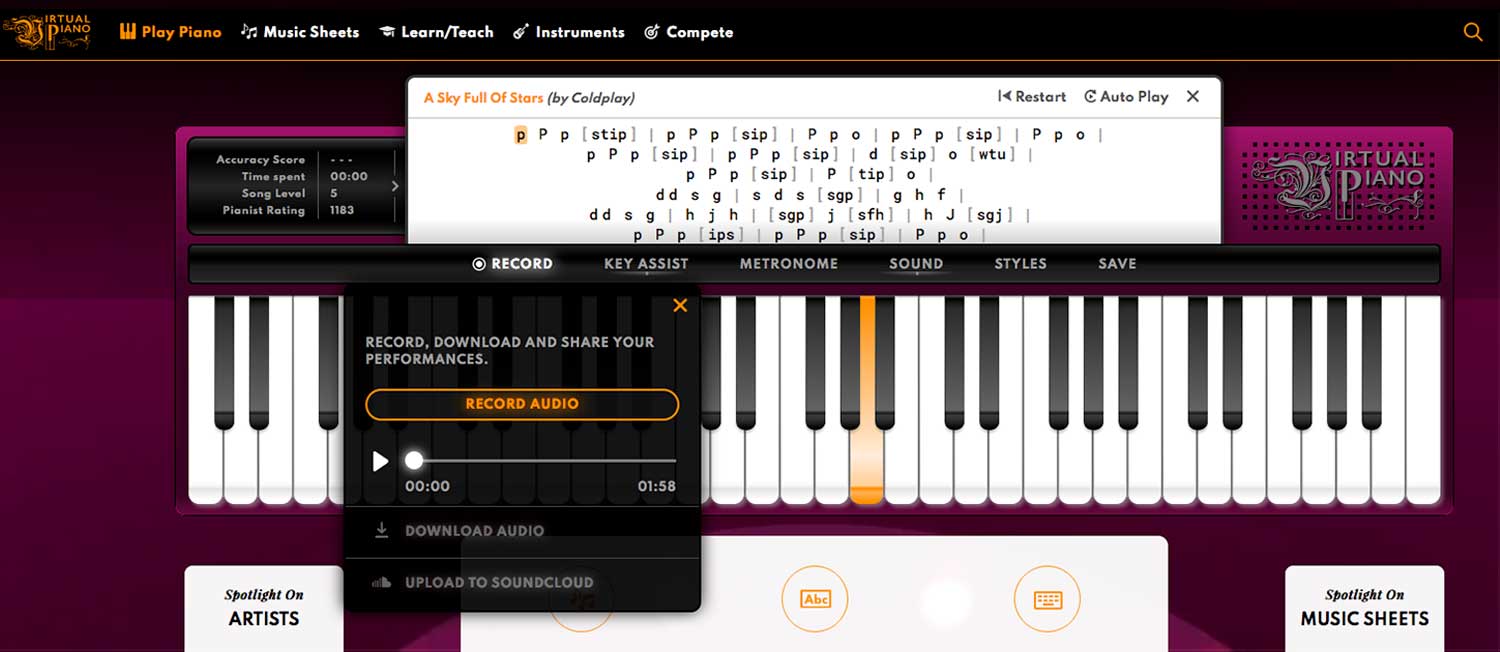
You can easily record the sounds you play on Virtual Piano. Whether its a song played on one of the pianos or perhaps something less familiar such as a sitar, pan flute or harp. Experiment with how your favourite songs sound when played on a different virtual instrument. You can select your instrument from the "Sound" menu.
Record Virtual Piano in 3 Easy Steps:
1. Select Record Audio
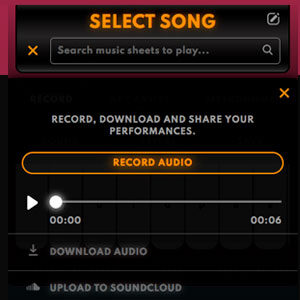
2. Play Your Song
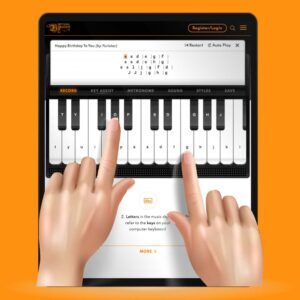
3. Download MP3 File
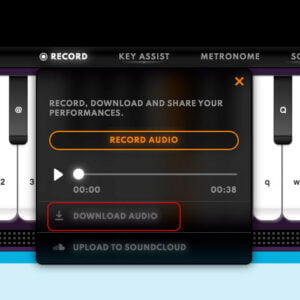
- Make sure you have your music sheet ready to play. Click the "Record" button on the top left of the piano and press the "Record Audio" button to start the countdown timer.
- An orange countdown 3, 2, 1 Go! will show in the middle of the screen. As soon as Go! Has displayed, the recording has begun. When you have finished recording, press "Stop" to end the recording. If you are a free user, your recording will automatically end after 30 seconds.
- To hear your recording, press the white play button in the "Record" menu. When you are satisfied with your recording, press the "Download Audio" button to download the MP3 file to your device. If you want to re-record your sound, just press "Record Audio" again, and the sound file will record over the top of your last recording.
You can easily connect your digital piano or keyboard to Virtual Piano on your computer using the MIDI Protocol. All you need is a USB / MIDI cable to connect your piano to your computer. Then, when you are connected you just need to open Virtual Piano in a Google Chrome browser and select MIDI connection.
Once you have connected your keyboard to Virtual Piano via MIDI you can select "Record" from the piano dashboard. Follow the on-screen countdown prompts and hit "STOP" when you've finished recording. When you are satisfied with your recording, press the "Download Audio" button to download the MP3 file to your device. If you want to record for longer than 30 seconds, you need to be a Virtual Piano Plus member.
If you want to record for longer than 30 seconds, you need to be a Virtual Piano Plus member. Virtual Piano Plus users can record a sound file up to 5 minutes in length. Plus Membership is $58 USD per year and comes with a range of additional features. Discover the full benefits of Virtual Piano Plus.